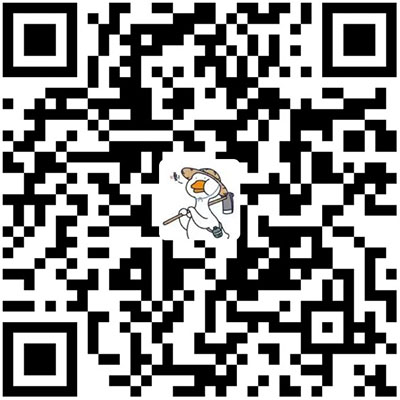引言
Android 开发中,屏幕适配一直是一个令人头疼的工作,就应用图标资源而言便需要准备 N 套以适配不同分辨率的屏幕。当然,随着手机硬件的飞速发展,曾经的 320x480、640x480 的手机现在已经基本被淘汰,可以说目前市场上手机几乎都是 1k+ 屏幕,并且向着 3k、4k 进军。这也意味着我们曾经的drawable-hdpi现在已经不适用了,细心的你肯定会发现现在新建的项目多了一个drawable-xxxhdpi文件夹,这是 Android4.2 引进的,是用来适配平板和电视的 4k 屏幕的。我们知道了这些,那么跟着规范走就可以做图标适配了,但是不得不说,准备 N 套小图标确实很烦,还很浪费空间。幸运的是,我们可以使用 Vector Drawable 来代替那 N 套图标,还可以用它来做一些有趣的动画。
什么是 Vector Drawable
Vector Drawable 就是矢量图的意思,也就是 svg 图片,其实它并不是图片,而是一个文本文件,将图片的线条和图块用一种标记语言记录下来(后面将详细介绍),然后就可以在支持矢量图的软件上使用它了。矢量图最突出的优点就是体积小、无限放大不失真。当然 Android 也支持矢量图,只不过目前只能在 LOLLIPOP 及以上系统使用,使用 Vector Drawable 可以让你只使用一套体积极小的 xml 文件来代替那 N 套 PNG 图片,不仅仅减小了 app 体积,其显示效果要比 PNG 图片好很多。
不用 Vector 如何适配图标
如果我们考虑到 app 兼容低版本,暂不使用 Vector 图,只采用 PNG 图标,那么我们该如何做适配?以下是几条建议。
- 让我们亲爱的 UI 准备 N 套不同分辨率的图标,包括
drawable-hdpi,drawable-mdpi,drawable-xhdpi,drawable-xxhdpi,drawable-xxxhdpi。然后你将这些图整理一下,依次放入项目对应文件夹下,记得良好的命名。 - 万一你很不幸,UI 给你的是
@1x,@2x,@3x这3套图,呵呵,总不能自己 P 吧?这个时候如果你们的项目要求的精度不是很高的话,你可以考虑将@3x,@2x,@1x图标分别放入drawable-xxhdpi,drawable-xhdpi,drawable-mdpi。还有两个分辨率drawable-hdpi,drawable-xxxhdpi可以忽略,用不上。 - 如果你们项目要求比较高,需要精确一点的图标显示,你可以考虑使用 Android Studio 自带的 Image Asset 工具,选取一张大图,比如
@3x里面的图,让 Image Asset 帮你把图切好,会自动按比率生成对应 dpi 的图标,放入对应的文件夹里面,十分好用。不生成drawable-xxxhdpi分辨率。 - 通过解压一些大公司的 apk 你会发现,他们的 app 普遍只用了2套图,那就是
drawable-xxhdpi和drawable-nodpi,如果没有准备对应分辨率的图标,Android 系统在低分辨屏幕上会自动将高分辨率图片进行压缩,以达到显示效果,毕竟压缩比放大产生的显示效果影响要小一点。所以我们可以在第3条建议的基础上再删除一些没必要的 drawable,或者只让 UI 准备一套drawable-xxhdpi图标,以达到节省体积的效果,对显示效果的影响并不大。
如何使用 Vector Drawable
1: 如果你的设备最低支持 Android5.0 及以上,那就可以直接在项目中使用 VectorDrawable,如同使用普通图片一样,比如 xml 文件中使用android:src="@drawable/ic_action_pet",其中 ic_action_find 就是一个 VectorDrawable,它不是一个 png 图片,而是一个 xml 文件。

<?xml version="1.0" encoding="utf-8"?>
<vector xmlns:android="http://schemas.android.com/apk/res/android"
android:width="24dp"
android:height="24dp"
android:viewportHeight="24"
android:viewportWidth="24">
<path
android:name="toe1"
android:fillColor="#ffffff"
android:pathData="M 4.5 7 C 5.88071187458 7 7 8.11928812542 7 9.5 C 7 10.8807118746 5.88071187458 12 4.5 12 C 3.11928812542 12 2 10.8807118746 2 9.5 C 2 8.11928812542 3.11928812542 7 4.5 7 Z" />
<path
android:name="toe2"
android:fillColor="#ffffff"
android:pathData="M 9 3 C 10.3807118746 3 11.5 4.11928812542 11.5 5.5 C 11.5 6.88071187458 10.3807118746 8 9 8 C 7.61928812542 8 6.5 6.88071187458 6.5 5.5 C 6.5 4.11928812542 7.61928812542 3 9 3 Z" />
<path
android:name="toe3"
android:fillColor="#ffffff"
android:pathData="M 15 3 C 16.3807118746 3 17.5 4.11928812542 17.5 5.5 C 17.5 6.88071187458 16.3807118746 8 15 8 C 13.6192881254 8 12.5 6.88071187458 12.5 5.5 C 12.5 4.11928812542 13.6192881254 3 15 3 Z" />
<path
android:name="toe4"
android:fillColor="#ffffff"
android:pathData="M 19.5 7 C 20.8807118746 7 22 8.11928812542 22 9.5 C 22 10.8807118746 20.8807118746 12 19.5 12 C 18.1192881254 12 17 10.8807118746 17 9.5 C 17 8.11928812542 18.1192881254 7 19.5 7 Z" />
<path
android:fillColor="#ffffff"
android:pathData="M17.34 14.86c-.87-1.02-1.6-1.89-2.48-2.91-.46-.54-1.05-1.08-1.75-1.32-.11-.04-.22-.07-.33-.09-.25-.04-.52-.04-.78-.04s-.53 0-.79 .05 c-.11 .02 -.22 .05 -.33 .09 -.7 .24 -1.28 .78 -1.75 1.32-.87 1.02-1.6 1.89-2.48 2.91-1.31 1.31-2.92 2.76-2.62 4.79 .29 1.02 1.02 2.03 2.33 2.32 .73 .15 3.06-.44 5.54-.44h.18c2.48 0 4.81 .58 5.54 .44 1.31-.29 2.04-1.31 2.33-2.32 .31 -2.04-1.3-3.49-2.61-4.8z" />
</vector>
上面这个 xml 文件显示的图形如下

最外层是一个 vector 标签,表示这是一个矢量图片,其中每一个 path 标签画出了图片中一个独立的“块”,比如上面一共有5个 path 标签,前4个画出了脚丫的四个脚趾,最后一个长的 path 则画出了脚掌心的区块,最终形成了脚丫的形状。width和height确定的是 drawable 的尺寸,viewportHeight和viewportWidth确定的是画布的大小。 我们再来看看 path 标签,fillColor属性很好理解,填充的颜色,每个 path 中最重要的是pathData属性,通过这个属性来确定这个区块到底是如何绘制。首先我们看看 SVG path 的基本命令:
- M: move to 移动绘制点
- L:line to 直线
- Z:close 闭合
- C:cubic bezier 三次贝塞尔曲线
- Q:quatratic bezier 二次贝塞尔曲线
- A:ellipse 圆弧
详细使用
- M (x y) 移动到 x,y
- L (x y) 直线连到 x,y,还有简化命令 H(x) 水平连接、V(y) 垂直连接
- Z,没有参数,连接起点和终点
- C(x1 y1 x2 y2 x y),控制点 x1,y1 x2,y2,终点 x,y
- Q(x1 y1 x y),控制点 x1,y1,终点 x,y
- A(rx ry x-axis-rotation large-arc-flag sweep-flag x y) rx ry 椭圆半径 x-axis-rotation x 轴旋转角度 large-arc-flag 为0时表示取小弧度,1时取大弧度 sweep-flag 0取逆时针方向,1取顺时针方向

你知道这些命令也没什么用,实际上,几乎没人手写这个 path 路径,一般都是用软件生成,比如 AI,PS 等软件,了解一下就好。你可以在网上找一些现有的 svg 图片然后将其导入到 Android Studio 中来,或者直接使用 Android Studio 的 Vector Asset 工具选择你需要的 vector drawable。
右键项目任意目录->New->Vector Asset.
2: 抱歉,我想适配5.0以下系统。也可以,Android 给我们准备了向下兼容库 Support Vector Drawables,它可以帮助我们在5.0以下使用矢量图片。
如果你的 Gradle Plugin 版本为2.0+,那在你的 build.gradle 加入
vectorDrawables.useSupportLibrary = true。// Gradle Plugin 2.0+ android { defaultConfig { vectorDrawables.useSupportLibrary = true } }
Gradle 2.0以下尼?

- 然后在 xml 中将以往
android:src="@drawable/ic_add"改成app:srcCompat="@drawable/ic_add"来使用。 - 代码中使用和以往没区别,还是使用
setImageResource()方法。 - 也许你会问,假如我想在 TextView 的
android:drawableLeft中使用或者是 menu 文件的 icon 属性中使用 vector drawable 该如何使用?我们要知道 menu 中没有 src 属性,图片来自于 icon 属性,这里要明确的是,在Android Support Library 23.2.0中,可以在我们的 Vector Drawable 外面包裹一层StateListDrawable,InsetDrawable,LayerDrawable,LevelListDrawable, orRotateDrawable等 Drawable,而不是直接去加载 vector,这样是可以在低版本上使用 vector 的。但是,从Android Support Library 23.3.0以后这种用法就失效了,只能通过app:srcCompat或者setImageResource()来使用。
3: 也许为了兼容以及能在 menu 中使用 vector 得不到很好的平衡。但是在 Android Studio 上新建一个带抽屉的模板 demo 时候,你会发现,它使用到了 vector,并且做了兼容处理,模板的做法是在5.0以上使用 vector 以得到更高的显示效果,而在5.0以下,默认使用 png 代替。将你所有可能需要在 menu 或者 drawableLeft 等地方使用 vector 的矢量图片全部放入 drawable-v21 中,然后在 value中创建一个drawables.xml文件。来做映射关系。
<resources>
<item name="ic_action_find_xml" type="drawable">@drawable/ic_action_find_png</item>
</resources>
如上所示,如果该 vector 只在 src 属性中出现,也就意味着你可以使用兼容库来做适配,因此不需要做这个映射。若需要,则在drawables.xml中添加一个 item,name 为 vector 的文件名,值为你准备在低版本上使用的 png 图片,如上@drawable/ic_action_find_png。
如何使用 Animated Vector Drawable


首先让我们看看上面这两个动画,一个是脚指头上下跳动动画,一个是分享按钮的路径跳动动画。通过 Android 属性动画或者帧动画都可以实现,帧动画需要提供图片资源,属性动画写起来应该很烦。如果考虑用animated vector drawable,那就很简单了。
- 在
drawable-v21新建ic_action_pet,即上面举得那个例子,脚掌的原始图片(不带动画的 xml 文件),即 VectorDrawable。 在
drawable-v21新建ic_action_pet_anim.xml,即 AnimatedVectorDrawable,带有动画效果的脚掌原始图片,最外层是一个animated-vector,标记着这是一个矢量动画,每一个target都是一个可以做出动画的单元,这里4个代表着4个脚趾头。<animated-vector xmlns:android="http://schemas.android.com/apk/res/android" android:drawable="@drawable/ic_action_pet"> <target android:name="toe1" android:animation="@anim/anim_path_translate1"/> <target android:name="toe2" android:animation="@anim/anim_path_translate2"/> <target android:name="toe3" android:animation="@anim/anim_path_translate3"/> <target android:name="toe4" android:animation="@anim/anim_path_translate4"/> </animated-vector>- 在
anim文件夹下新建anim_path_translate1,anim_path_translate2,anim_path_translate3,anim_path_translate4四个局部动画文件,用于对4个脚趾头进行动画。以下按顺序列出。
anim_path_translate1
```xml
<?xml version="1.0" encoding="utf-8"?>
<set xmlns:android="http://schemas.android.com/apk/res/android"
android:ordering="sequentially">
<objectAnimator
android:duration="420"
android:propertyName="pathData"
android:repeatCount="-1"
android:repeatMode="reverse"
android:valueFrom="M 4.5 7 C 5.88071187458 7 7 8.11928812542 7 9.5 C 7 10.8807118746 5.88071187458 12 4.5 12 C 3.11928812542 12 2 10.8807118746 2 9.5 C 2 8.11928812542 3.11928812542 7 4.5 7 Z"
android:valueTo="M 4.5 9 C 5.88071187458 9 7 10.1192881254 7 11.5 C 7 12.8807118746 5.88071187458 14 4.5 14 C 3.11928812542 14 2 12.8807118746 2 11.5 C 2 10.1192881254 3.11928812542 9 4.5 9 Z"
android:valueType="pathType" />
<objectAnimator
android:duration="840"
android:propertyName="pathData"
android:repeatCount="-1"
android:repeatMode="reverse"
android:valueFrom="M 4.5 9 C 5.88071187458 9 7 10.1192881254 7 11.5 C 7 12.8807118746 5.88071187458 14 4.5 14 C 3.11928812542 14 2 12.8807118746 2 11.5 C 2 10.1192881254 3.11928812542 9 4.5 9 Z"
android:valueTo="M 4.5 4 C 5.88071187458 4 7 5.11928812542 7 6.5 C 7 7.88071187458 5.88071187458 9 4.5 9 C 3.11928812542 9 2 7.88071187458 2 6.5 C 2 5.11928812542 3.11928812542 4 4.5 4 Z"
android:valueType="pathType" />
<objectAnimator
android:duration="420"
android:propertyName="pathData"
android:repeatCount="-1"
android:repeatMode="reverse"
android:valueFrom="M 4.5 4 C 5.88071187458 4 7 5.11928812542 7 6.5 C 7 7.88071187458 5.88071187458 9 4.5 9 C 3.11928812542 9 2 7.88071187458 2 6.5 C 2 5.11928812542 3.11928812542 4 4.5 4 Z"
android:valueTo="M 4.5 7 C 5.88071187458 7 7 8.11928812542 7 9.5 C 7 10.8807118746 5.88071187458 12 4.5 12 C 3.11928812542 12 2 10.8807118746 2 9.5 C 2 8.11928812542 3.11928812542 7 4.5 7 Z"
android:valueType="pathType" />
</set>
``` anim_path_translate2
```xml
<?xml version="1.0" encoding="utf-8"?>
<set xmlns:android="http://schemas.android.com/apk/res/android"
android:ordering="sequentially"
android:shareInterpolator="true">
<objectAnimator
android:duration="480"
android:propertyName="pathData"
android:repeatCount="-1"
android:repeatMode="reverse"
android:startOffset="100"
android:valueFrom="M 9 3 C 10.3807118746 3 11.5 4.11928812542 11.5 5.5 C 11.5 6.88071187458 10.3807118746 8 9 8 C 7.61928812542 8 6.5 6.88071187458 6.5 5.5 C 6.5 4.11928812542 7.61928812542 3 9 3 Z"
android:valueTo="M 9 5 C 10.3807118746 5 11.5 6.11928812542 11.5 7.5 C 11.5 8.88071187458 10.3807118746 10 9 10 C 7.61928812542 10 6.5 8.88071187458 6.5 7.5 C 6.5 6.11928812542 7.61928812542 5 9 5 Z"
android:valueType="pathType" />
<objectAnimator
android:duration="960"
android:propertyName="pathData"
android:repeatCount="-1"
android:repeatMode="reverse"
android:valueFrom="M 9 5 C 10.3807118746 5 11.5 6.11928812542 11.5 7.5 C 11.5 8.88071187458 10.3807118746 10 9 10 C 7.61928812542 10 6.5 8.88071187458 6.5 7.5 C 6.5 6.11928812542 7.61928812542 5 9 5 Z"
android:valueTo="M 9 0 C 10.3807118746 0 11.5 1.11928812542 11.5 2.5 C 11.5 3.88071187458 10.3807118746 5 9 5 C 7.61928812542 5 6.5 3.88071187458 6.5 2.5 C 6.5 1.11928812542 7.61928812542 0 9 0 Z"
android:valueType="pathType" />
<objectAnimator
android:duration="480"
android:propertyName="pathData"
android:repeatCount="-1"
android:repeatMode="reverse"
android:valueFrom="M 9 0 C 10.3807118746 0 11.5 1.11928812542 11.5 2.5 C 11.5 3.88071187458 10.3807118746 5 9 5 C 7.61928812542 5 6.5 3.88071187458 6.5 2.5 C 6.5 1.11928812542 7.61928812542 0 9 0 Z"
android:valueTo="M 9 3 C 10.3807118746 3 11.5 4.11928812542 11.5 5.5 C 11.5 6.88071187458 10.3807118746 8 9 8 C 7.61928812542 8 6.5 6.88071187458 6.5 5.5 C 6.5 4.11928812542 7.61928812542 3 9 3 Z"
android:valueType="pathType" />
</set>
``` anim_path_translate3
```xml
<?xml version="1.0" encoding="utf-8"?>
<set xmlns:android="http://schemas.android.com/apk/res/android"
android:ordering="sequentially"
android:shareInterpolator="true">
<objectAnimator
android:duration="420"
android:propertyName="pathData"
android:repeatCount="-1"
android:repeatMode="reverse"
android:startOffset="200"
android:valueFrom="M 15 3 C 16.3807118746 3 17.5 4.11928812542 17.5 5.5 C 17.5 6.88071187458 16.3807118746 8 15 8 C 13.6192881254 8 12.5 6.88071187458 12.5 5.5 C 12.5 4.11928812542 13.6192881254 3 15 3 Z"
android:valueTo="M 15 5 C 16.3807118746 5 17.5 6.11928812542 17.5 7.5 C 17.5 8.88071187458 16.3807118746 10 15 10 C 13.6192881254 10 12.5 8.88071187458 12.5 7.5 C 12.5 6.11928812542 13.6192881254 5 15 5 Z"
android:valueType="pathType" />
<objectAnimator
android:duration="840"
android:propertyName="pathData"
android:repeatCount="-1"
android:repeatMode="reverse"
android:valueFrom="M 15 5 C 16.3807118746 5 17.5 6.11928812542 17.5 7.5 C 17.5 8.88071187458 16.3807118746 10 15 10 C 13.6192881254 10 12.5 8.88071187458 12.5 7.5 C 12.5 6.11928812542 13.6192881254 5 15 5 Z"
android:valueTo="M 15 0 C 16.3807118746 0 17.5 1.11928812542 17.5 2.5 C 17.5 3.88071187458 16.3807118746 5 15 5 C 13.6192881254 5 12.5 3.88071187458 12.5 2.5 C 12.5 1.11928812542 13.6192881254 0 15 0 Z"
android:valueType="pathType" />
<objectAnimator
android:duration="420"
android:propertyName="pathData"
android:repeatCount="-1"
android:repeatMode="reverse"
android:valueFrom="M 15 0 C 16.3807118746 0 17.5 1.11928812542 17.5 2.5 C 17.5 3.88071187458 16.3807118746 5 15 5 C 13.6192881254 5 12.5 3.88071187458 12.5 2.5 C 12.5 1.11928812542 13.6192881254 0 15 0 Z"
android:valueTo="M 15 3 C 16.3807118746 3 17.5 4.11928812542 17.5 5.5 C 17.5 6.88071187458 16.3807118746 8 15 8 C 13.6192881254 8 12.5 6.88071187458 12.5 5.5 C 12.5 4.11928812542 13.6192881254 3 15 3 Z"
android:valueType="pathType" />
</set>
``` anim_path_translate4
```xml
<?xml version="1.0" encoding="utf-8"?>
<set xmlns:android="http://schemas.android.com/apk/res/android"
android:ordering="sequentially"
android:shareInterpolator="true">
<objectAnimator
android:duration="450"
android:propertyName="pathData"
android:repeatCount="-1"
android:repeatMode="reverse"
android:startOffset="300"
android:valueFrom="M 19.5 7 C 20.8807118746 7 22 8.11928812542 22 9.5 C 22 10.8807118746 20.8807118746 12 19.5 12 C 18.1192881254 12 17 10.8807118746 17 9.5 C 17 8.11928812542 18.1192881254 7 19.5 7 Z"
android:valueTo="M 19.5 9 C 20.8807118746 9 22 10.1192881254 22 11.5 C 22 12.8807118746 20.8807118746 14 19.5 14 C 18.1192881254 14 17 12.8807118746 17 11.5 C 17 10.1192881254 18.1192881254 9 19.5 9 Z"
android:valueType="pathType" />
<objectAnimator
android:duration="900"
android:propertyName="pathData"
android:repeatCount="-1"
android:repeatMode="reverse"
android:valueFrom="M 19.5 7 C 20.8807118746 7 22 8.11928812542 22 9.5 C 22 10.8807118746 20.8807118746 12 19.5 12 C 18.1192881254 12 17 10.8807118746 17 9.5 C 17 8.11928812542 18.1192881254 7 19.5 7 Z"
android:valueTo="M 19.5 4 C 20.8807118746 4 22 5.11928812542 22 6.5 C 22 7.88071187458 20.8807118746 9 19.5 9 C 18.1192881254 9 17 7.88071187458 17 6.5 C 17 5.11928812542 18.1192881254 4 19.5 4 Z"
android:valueType="pathType" />
<objectAnimator
android:duration="450"
android:propertyName="pathData"
android:repeatCount="-1"
android:repeatMode="reverse"
android:valueFrom="M 19.5 4 C 20.8807118746 4 22 5.11928812542 22 6.5 C 22 7.88071187458 20.8807118746 9 19.5 9 C 18.1192881254 9 17 7.88071187458 17 6.5 C 17 5.11928812542 18.1192881254 4 19.5 4 Z"
android:valueTo="M 19.5 7 C 20.8807118746 7 22 8.11928812542 22 9.5 C 22 10.8807118746 20.8807118746 12 19.5 12 C 18.1192881254 12 17 10.8807118746 17 9.5 C 17 8.11928812542 18.1192881254 7 19.5 7 Z"
android:valueType="pathType" />
</set>
```
这些值是如何确定的?我是用 AI 软件打开一个 svg(脚掌) 文件,然后拖动脚趾头路径至一个合适的位置,然后记录下当前 path,反复找出 4 个脚趾所有的路径变化起始与终止时的 path 路径,然后填充到上面4个 xml 动画对应的 value 中去即可。valueFrom,valueTo分别代表路径的起始与结束为止。呵呵。
总结
虽然矢量图片目前在 android 支持不全,但是矢量图的优点却是十分突出的,而且 android 一直在发展,完全兼容 vector drawable 指日可待。矢量图给我们带来的方便也不言而喻,大大缩减了 app 体积,简化了 android 图片适配工作,而且也大大提高了图片的显示质量。 在使用矢量图片动画时候,它也给我们带来了很大的方便,让我们快速地实现一些很高端大气的动画效果。